Quick Data Entry Tips: Traffic light status indicator
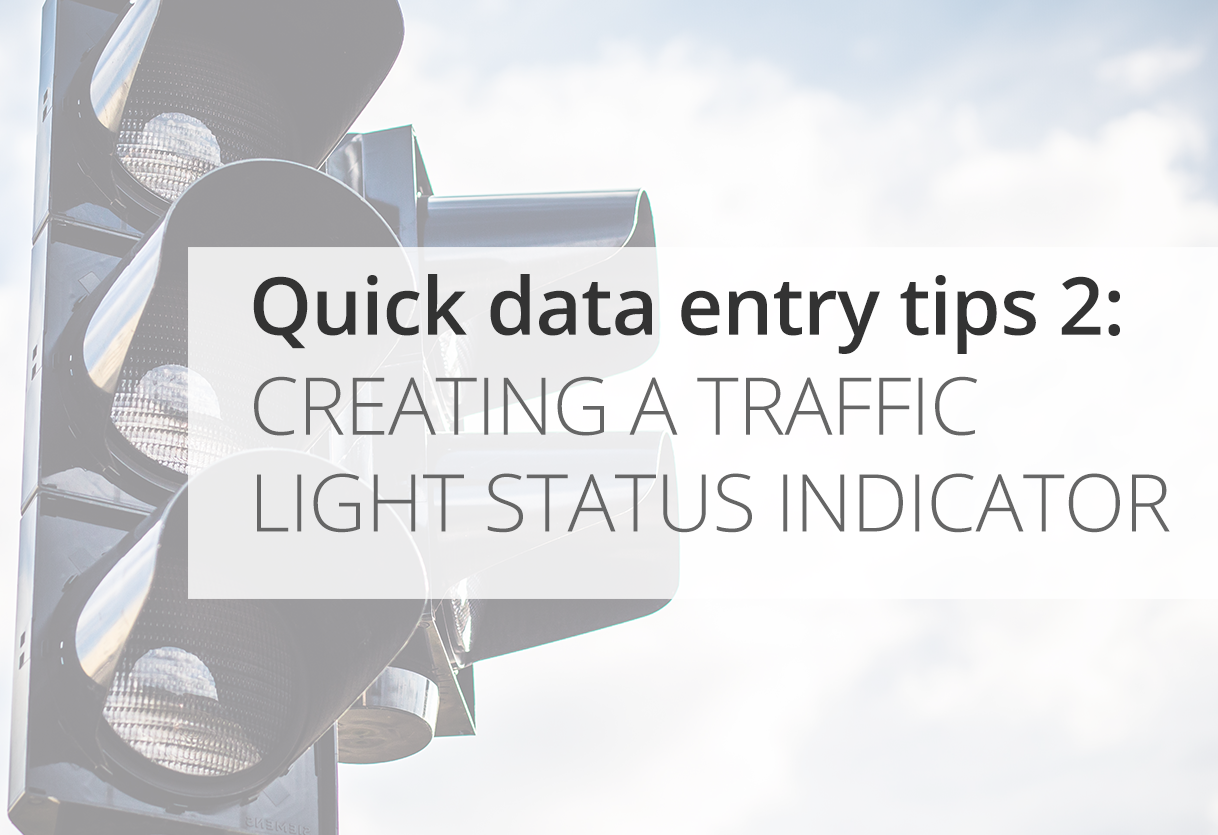
If you're trying to display from a set of images that will change according to a certain value in a selection field, the easiest way is to use an insert image BBCode in the formula on a free text field.
Since the image will need to be referred to with a URL, the image will need to be hosted online. This can be on your own website, on a free image hosting service, or even in an attachment you've made in a form comment on Ragic. In our example, we're using imgur to host 3 traffic light icons.
We would like our project proposals to show a red icon if the project proposal has the status "Rejected", a yellow icon if the project proposal is "On Hold", and a green icon if the status is "Approved".
Traffic Light Icons
Using a nested conditional formula on field A5, where our Status Indicator will be,
IF(A4.RAW=='Rejected','[img]http://i.imgur.com/JTH6pcq.png[/img]',
IF(A4.RAW=='On Hold','[img]http://i.imgur.com/cVorwf4.png[/img]',
IF(A4.RAW=='Accepted','[img]http://i.imgur.com/xqtgvSV.png[/img]','please make a status selection'
)
)
)
the end result is displaying the appropriate icon link with the [img] BBCode tag, and the text 'please make a status selection' if a selection is not made.
Selecting the field A4, which is the project status, we're able to view the icon on our form page.
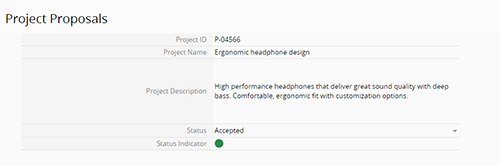
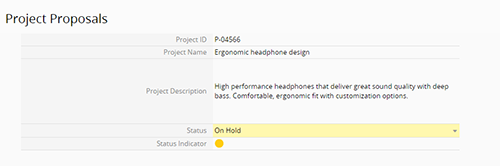
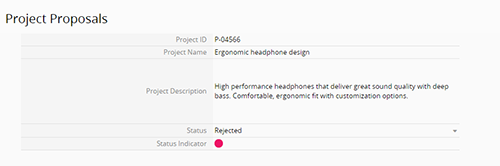
The status indicator is also visible from the listing page.
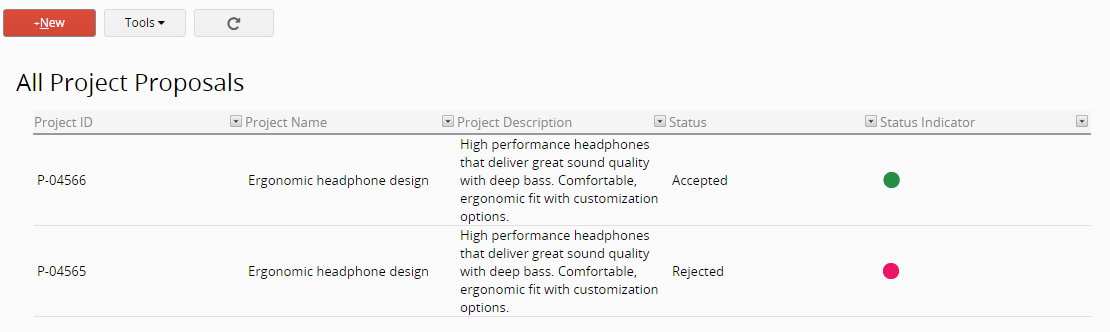
Author's note: This is part 2 of my blog series, Quick Data Entry Tips. Click here for part 1, entering data into linked fields, and here for part 3, populating values with formulas.
Category: Talking Ragic > Learn Ragic



